My current primary project is a Rails app that depends on PostgreSQL and Redis. I used to run those services directly on my Mac OS development workstation, but didn’t like the untidiness of having services I wasn’t using all the time running all the time. Or that the default install might leave the services listening on all interfaces so that everyone in the coffee shop could poke at my test data. (Nah. I’ve got a firewall and so should you.) I figured, “Hey, I could use Docker to cordon these services off.”
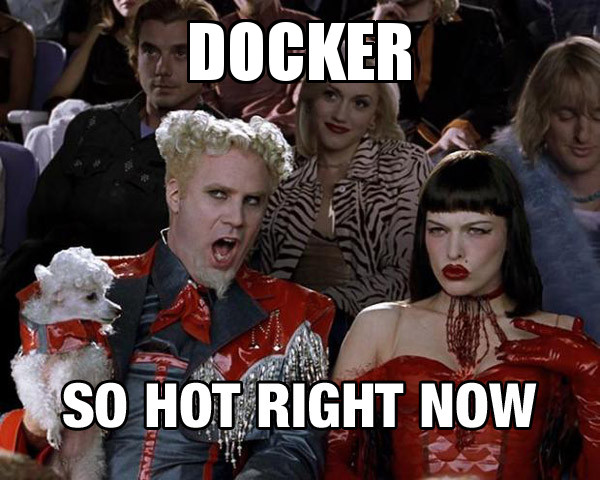
Prepare Your App
First, I had to make sure my config files would be happy with the usual defaults of services running on localhost.
PostgreSQL
For PostgreSQL, we update the database configuration to accept an IP address from an environment variable, otherwise use localhost as it did before.
# config/database.yml
development:
adapter: postgresql
database: derelicte_development
host: <%= ENV['POSTGRES_IP'] || 'localhost' %>
pool: 30
test:
adapter: postgresql
database: derelicte_test
host: <%= ENV['POSTGRES_IP'] || 'localhost' %>NOTE: We will still need a version of PostgreSQL installed—but not services
running—on the local filesystem for development libraries to be available to
be able to build the pg gem. Configure bundler to know where to find
PostgreSQL libraries. For example, we have
PostgreSQL installed via Homebrew,
so we run the following to configure bundler:
$ bundle config build.pg --with-pg-config=/usr/local/bin/pg_configRedis
Our application had long received the Redis connection information via an environment variable in an initializer.
# config/initializers/redis.rb
# ...
redis_url = ENV['REDIS_URL'] || 'redis://localhost:6379/0/derelicte'
# ...Services in Docker
With the application configurable by environment variables (but with sensible defaults), we can move on to installing Docker and getting the services running.
Docker Prerequisites
Docker on a Mac requires some sort of hypervisor—like Virtualbox or VMware—to run a Linux virtual machine (VM) which supports the container features Docker uses. Virtualbox is the easiest to get started with.
# install the things
$ brew install docker docker-machine- Create a
docker-machineVM on which to run Docker services. The following command assumes your hypervisor is VirtualBox and that you will name this host “default”.
# create the docker-machine VM
$ docker-machine create --driver virtualbox default- Set the environment variables for the application configuration. This can be
done by hand or we can automate the setup with something like
direnv. See Closer to Environmental Bliss with Direnv for more on direnv.
# environment setup
eval $(docker-machine env default)
export DOCKER_IP=$(docker-machine ip default)
export POSTGRES_IP=$DOCKER_IP
export REDIS_URL="redis://${DOCKER_IP}:6379/0/derelicte"Manage the Services
Now we can use docker to control the Docker services running in the default
Docker Machine VM. Now we can actually run PostgreSQL and Redis.
# test docker command
$ docker infoThat should return lots of information about the running Docker services in the VM.
# start postgresql
$ docker run \
--detach=true \
--env POSTGRES_USER=$USER \
--publish 5432:5432 \
--name derelicte-pg \
postgres:9.3# start redis
$ docker run \
--detach=true \
--publish 6379:6379 \
--name derelicte-redis \
redis:3.0These docker run commands retrieve already configured container images from
DockerHub and runs them. Ports are forwarded from the running containers to the
Docker Machine VM’s network interface. The commands are a bit long, so I
recommend scripting them, possibly by adding them to a rake task like
setup:docker. Maybe go a step further and have a rake task that chains the
docker runs with db:create, db:migrate, db:test:prepare.
# check on running containers
$ docker ps
CONTAINER ID IMAGE COMMAND CREATED STATUS PORTS NAMES
9ca2dbac647e redis:3.0 "/entrypoint.sh redis" 4 seconds ago Up 3 seconds 0.0.0.0:6379->6379/tcp derelicte-redis
5009b1db0c08 postgres:9.3 "/docker-entrypoint.s" 4 seconds ago Up 3 seconds 0.0.0.0:5432->5432/tcp derelicte-pgAt this point, with the application configured and the services running, we can start running tests and a development server on the workstation. PostgreSQL and Redis are safely listening on a host-only interface on the Docker Machine VM. To scrap the services and start fresh, stop the containers individually.
# blow away the database and redis containers - WILL LOSE DATA
$ docker rm -f derelicte-redis
$ docker rm -f derelicte-pg
$ docker ps
CONTAINER ID IMAGE COMMAND CREATED STATUS PORTS NAMESThen, if those run commands are in a rake task:
# run those containers again
$ time be rake setup:docker
# lotsa output
8fb8df60a4aea74d84c87be8a16b10315c8d269e5c44b34df74ff53c76738357
d5f363fe1940fe39257c7a5f488d1c6007644c24039f091b634d5857ed69ab34
bundle exec rake setup:docker 2.61s user 0.93s system 91% cpu 3.868 total
$ time be rake db:create db:migrate db:seed db:test:prepare
# a lot more output
bundle exec rake db:create db:migrate db:seed db:test:prepare 4.41s user 1.64s system 73% cpu 8.175 totalAww yeah, 4 second recreate and 8 second setup and we’re ready to test.

We can blow away the entire Docker Machine VM for even more pave-the-earth destruction, but this will destroy all the containers in that VM and will lengthen the next startup because images will need to be downloaded from DockerHub again. Beware if using the same Docker Machine for more than one project.
# destroy and recreate the docker machine
$ docker-machine rm default
About to remove default
Are you sure? (y/n): y
Successfully removed default
$ docker-machine create -d virtualbox defaultWe should reinitialize the environment variables set earlier—super handy if you
control them with direnv: direnv reload—because the docker-machine IP may have
changed after being recreated.